Please follow the below steps to install Java on Windows:
Step 1: Download JDK
-
Goto Java SE download site @ oracle
-
Under "Java SE Development Kit 8u221" , Check "Accept License
Agreement".
-
Choose the JDK for your operating system, i.e., "Windows".
-
Download the "exe" installer
Step 2: Install JDK
-
Run the downloaded installer, which installs both the JDK and
JRE.
By default, JDK is installed in directory "C:\Program
Files\Java\jdk-1.8.{x}"
Step 3: Set the Java Path:
- Right Click on MyComputer and click on properties .
- Click on Advanced tab
- Click on Environment Variables
- Create on “New” button in User variables section for JAVA_HOME
- Copy the path of your installed Java
Example: C:\Program files\Java\jdk-1.8.0_221
And set variable name as “JAVA_HOME” and set
variable value as “C:\Program files\Java\jdk-1.8.0_221” and click
“OK” button
- And select “Path” in System variables section and add path till your bin folder “C:\Program files\Java\jdk-1.8.0_221\bin\ and click “OK” button
Step 4: To check whether you installed correctly or not,
Navigate to command prompt and enter command “java -version” and it
should show the java version you have installed
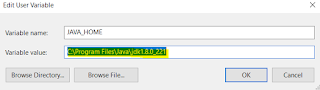

No comments:
Post a Comment
If any suggestions or issue, please provide